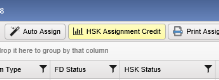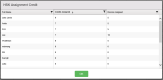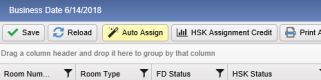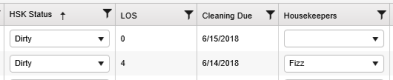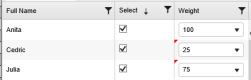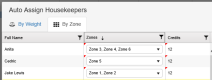Housekeeping Assignments
As guests arrive and depart from your property, Chorum will automatically toggle rooms with a status of "dirty," indicating that a guest has stayed in the room and thus the room will require housekeeper attention before the next check-in. Depending on the duration of the stay, Chorum may even mark the room as dirty periodically throughout the guest's stay (see Housekeeping Plans for more information).
You may assign and generate a list of housekeepers and which rooms they will each be responsible for cleaning today. You may then print out the day's assignments or, if your hotel uses Chorum Mobile, notify your housekeepers to log in to the mobile app and check their assignments for the day (see Room Status (Mobile) for more information).
Before you begin, be aware that your housekeepers must have a valid housekeeper profile in Chorum for assignment. Furthermore, if the housekeeper needs the ability to log in and update their own assignments, either in Chorum or Chorum Mobile, they will also require a valid Chorum login. See Managing Housekeepers for more information.
To access, assign, or modify room assignments, access the Room Assignments menu in the Housekeeping Module.
If you are the housekeeping supervisor, or individual responsible for assigning dirty rooms for cleaning, use the Housekeepers column to assign a specific housekeeper to a given room. You may manually assign housekeepers to any room on the list, including those that do not currently have a dirty status, but keep in mind that if you intend to use the Auto-Assign functions (detailed below) to assign housekeepers, it will only assign housekeepers to rooms with a "cleaning due" date of today.
If you are a housekeeper and you have access / approval to update your own housekeeping status, or you are a supervisor needing to update a room's status after the housekeeper has completed their work, use the drop-down menu located beneath the HSK Status column to change the room's status from "Dirty" to the appropriate status ("needs inspection" or "clean") and save your changes.
The Room Assignments menu uses several columns to detail a room's current status and activity. See below for a description of each column.
Column | Description |
|---|---|
Room Number | The number assigned to each of your property's rooms. |
Room Type | The room’s abbreviated type (not description). It is recommended that housekeepers are familiarized with the different room types based on these codes, so they may know what to expect when cleaning the room. |
FD Status | The room’s present occupancy status, based on any in-house reservations or open out-of-order requests associated with the room. It is recommended to keep this status in mind when assigning housekeepers to more effectively direct cleaning and maintenance efforts. Maintenance The room has an open out-of-order request and is presently un-bookable by any means. Due Out The room is occupied by a guest who will be checking out today but has not checked out yet. Vacant The room is neither out-of-order nor occupied by a guest. Occupied A guest is presently checked in to the room and will not be departing until a later date. |
HSK Status | The room’s present housekeeping status. By clicking on the drop-down arrow, you can change the room’s status to another status manually. Keep in mind, however, that any changes will not be applied until you click Save in the top-left corner of the Housekeeping menu. |
LOS | This indicates the length of stay of the most recent reservation in the room, even if the room is presently vacant. Some hotels use this to gauge how much effort may be needed to clean a room, using the logic that longer stays will likely need more attention than others when the guest departs. |
Cleaning Due | The next scheduled date the room is to be cleaned by. In most cases, the cleaning due date will be the same day the room is marked dirty, but in the case of stay-over guests with an alternate housekeeping plan the due date may show as a later date. |
Housekeepers | Manually assign housekeepers to individual rooms here by clicking on the drop-down menu next to the room you want cleaned. For a housekeeper to appear on this list, they must have an active profile made on the Housekeepers menu, whether they have an account in Chorum or not. See Managing Housekeepers for more information. |
Zones | Each room has an assigned zone associated with it. When used properly, zones are essentially used to indicate rooms that are grouped in the same area of the hotel. Generally, zones don’t have any immediate impact on manually assigning housekeepers - however, if your hotel uses the auto assign option at the top of the Room Assignments menu, and assign by zone, you can only assign one housekeeper to each zone. See Housekeeping Zones for more information. |
Comments | Add any special notes, instructions, or other relevant information specific to the room here. Be aware that comments are tied to the room’s status; when the room’s status changes (for example, from dirty to clean), any existing comments will be erased. |
Housekeeping credits are a means of measuring the estimated time it takes to clean a given room, and in turn using that information to evenly distribute workload among your housekeepers.
The exact value of a credit varies by hotel. Some properties value a single credit as one minute, while others may measure credits in increments of 15 or 30 minutes. Keeping this in mind, your property's manager (or whomever else may be responsible for building room types) assigns a credit value to each room type to represent the average duration spent cleaning, with larger rooms or rooms with more detailed features generally having more credits that smaller or less complex rooms. For example, a hotel measures their credits in per-minute increments, assigning 20 credits to its standard double suite and 40 credits to the larger king suite (see Rooms Setup for more information on assigning credits to rooms).
With this in mind, the credits assigned to a room are added to your housekeeper's assigned credit totals for the day whenever they are assigned a room for housekeeping. The sum of all credits assigned to individual housekeepers is tracked in the HSK Assignment Credit report, accessed by clicking the button of the same name at the top of the Room Assignments menu.
The report checks which rooms have been assigned to each housekeeper for the day, then retrieves the credit value of each room's room type and adds it together next to the housekeeper's name. Generally speaking, properties will try to keep the number of credits assigned to each housekeeper as even as possible, indicating that each staff member has an equal workload.
In the above example, Jake, Anita, Fizz, Jae, and Wraithean have been scheduled for the day. Notice how each has varying numbers of assigned credits and rooms - Jake only has 5 rooms assigned with 9 total credits, whereas Jae has 10 rooms assigned and only 7 credits. This means that Jake's assignments take longer to clean, while Jae's take very little time in comparison. To balance work loads, we might consider taking one of Jake's assignments and re-assigning it to Wraithean, who only has 6 credits assigned.
To assist making your day-to-day duties easier, Chorum offers the means to automatically generate your daily housekeeping assignments using the Auto Assign button located in the upper menu ribbon.
When pressed, the button opens a new menu allowing you to choose one of two methods of sorting housekeepers, detailed below. Please note that the auto assign function will only auto-assign rooms with a status of dirty and a cleaning due date matching today's business date.
In the above example, the current business date is 06/14/2018. Notice that the dirty assignment due tomorrow, the 15th, does not have a housekeeper assigned.
After making your selections, click OK on the auto-assign menu to allow Chorum to finish assignment.
Method | Description |
|---|---|
By Weight | Some hotels assign more or fewer rooms to individual housekeepers each day. When using this method, checkmark each housekeeper scheduled to work today (using the Select column) so Chorum knows which housekeepers it can or can't assign when ready. After check marking each housekeeper, use the weight drop-down to the right of each housekeeper to set a value. A higher weight means they will receive more assignments than other staff, while a lower weight means they will receive less. Housekeepers with the same weight will receive the same value of assignments. In the above example, we have scheduled Anita, Cedric, and Julia. Cedric is a new hire and still going through training with Julia's assistance, so we give both a lower weight to ensure that Julia can handle training while still receiving enough assignments to remain busy. Anita will be working uninterrupted for the day, so we'll leave her weight at 100 to keep her workload normal. |
By Zone | Some properties divide and group each of their rooms into zones. Using this auto-assignment option, a housekeeper can be assigned to one or more zones for the day, and their name will automatically be attached to any rooms grouped in the assigned zones. Keep in mind that while a single housekeeper can be assigned to multiple zones, Chorum can only auto-assign one housekeeper per zone. For example, you cannot assign both Jake and Anita to zone 1, but you can assign Jake to both zones 1 and 2. For this reason, we strongly recommend hotels planning to use this option group their rooms into a number of zones equal to the largest number of housekeepers your property might schedule on a specific workday. For example, it your hotel has eight housekeepers scheduled on the weekends, but only schedules four during the weekdays, your property should consider making eight zones, the assigning multiple zones to each housekeeper during the week. As an added note, notice in the above example that when a zone has been assigned to the clerk in question, any credits associated with each assigned zone are summed together and displayed to the right of the housekeeper, to help you visually plan proper distribution of work loads. See Housekeeping Zones for more information on setting up and modifying zones. |
Chorum offers a wide variety of methods to streamline your property's operations. For more advanced Chorum users, here's a possible alternative to typical operations that not only speeds up operations, but can help reduce your property's carbon footprint by printing less paper.
In summary, this configuration relies on the setup and usage of Chorum Mobile with your housekeepers, and when implemented allows you to remotely notify your housekeepers when assignments are ready while allowing you to keep track of their progress remotely.
To begin, configure each of the following:
Function | Setup |
|---|---|
Chorum Mobile | Each housekeeper must have a mobile device (either personal or provided by the hotel) with the Chorum Mobile application installed. Additionally, each housekeeper must be able to log in to the app, which requires both a Chorum username and a housekeeper profile. See Mobile Setup (App) for detailed steps on getting the app set up for your property's usage. If your housekeepers will be using a provided device instead of their own, make sure they are instructed to log out of the mobile app when they have finished their work for the day. |
Distribution Groups | Users you wish to notify must have a profile built for them in the Distribution Groups menu. If you have multiple housekeepers that rotate shifts each day (for example, three housekeepers Monday - Thursday, six housekeepers Friday - Sunday), it may be beneficial to create a distribution group for each housekeeping shift and only assign that group to housekeepers on that shift. See Distribution Groups for more information if needed. If your housekeepers will be using a provided device instead of their own, we recommend (at your discretion) including the housekeeper's mobile number in their distribution groups. This way, if they have not yet logged in to the Chorum app on the provided device, notifications will be sent to them in the form of text messages. |
Staff Messaging | After assignments have been finished, use this function to send out a mass notification to each distribution group associated with your on-duty housekeepers for the day. See Staff Messaging for more information on how to use this utility. A housekeeper logged in to the Chorum Mobile app will receive a push notification from the application when received. Otherwise, if not logged in to the app, the notification will be sent to their preferred contact method (mobile phone) as defined in Distribution Groups. |
To illustrate how these items work together, consider the below scenario.
Johnathan runs a small independent hotel with 40 rooms. He has divided the hotel into four zones, each zone containing 10 rooms worth one credit each. Alongside this, Johnathan has four housekeepers (Frank, Lisa, Steve, and Janna) and each have a tablet with Chorum Mobile installed on the device. His housekeepers assist with various other tasks out and about the hotel and as such are typically not present to receive their assignments from Johnathan when ready.
1. Using the auto-assign feature in Chorum, Johnathan places each housekeeper in one of the four zones then continues - each housekeeper now has 10 rooms assigned, each within their designated zones.
2. With the assignments ready, Johnathan opens the staff messaging portal in Chorum and sends a group notification to the Housekeepers group stating that assignments are ready.
3. Once sent, Frank, Lisa, Steve, and Janna each receive a push notification on the tablet stating assignments are ready, at which point they can either open Chorum Mobile on their provided tablets or refresh their assignments in the app to see the new additions.
4. As they complete each assignment, they update the status accordingly in the app and move on to the next room, giving Johnathan real-time updates on their progress throughout the day.
Ultimately, each housekeeper is able to review and update their assignments without ever needing to return from their respective tasks while on the property, and at no point did Johnathan need to print the assignments for the housekeepers’ review. This setup is also ideal for properties where general staff are not permitted to mark vacant rooms clean without supervisor approval, allowing supervisors to work freely on other tasks until a housekeeper marks an assignment as ready for inspection, at which point the supervisor can verify the room is clean, update the request, and return to their task until the next room is ready for inspection.
The time saved making extra trips back-and-forth from the property to the front desk has made room for staff, Johnathan included, to focus on other tasks and better use their scheduled time on the property, and the paper saved not printing helps save on paper and ink cartridge costs (as they're printing less) in the long term.